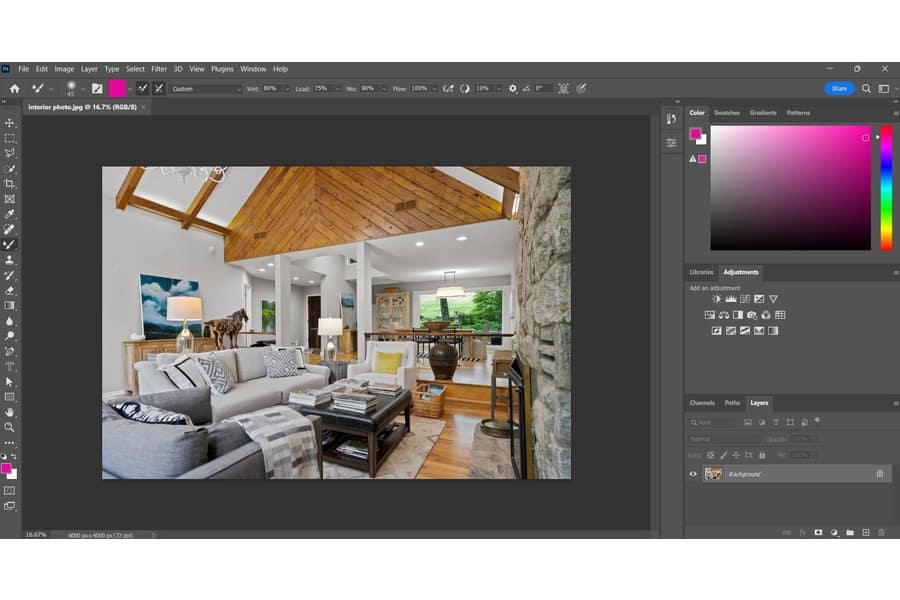As an Amazon Associate we earn from qualifying purchases.
Adobe Photoshop is a powerful image creation program that lets you create functional and engaging visuals for your real estate photography clients. Among the best things you can do is put a clickable link in your real estate photos. We're teaching you how to add a hyperlink to a JPEG in Photoshop.
How to Add a Hyperlink to a JPEG in Photoshop
To add hyperlinks to JPEG pictures in Photoshop, use the Slice tool to drag around the element you need to link. Right-click on the selected area, modify the Edit Slice Options, input the link in the URL box, and add "_blank" in the Target textbox. Export the file with the Format set to HTML and Images.
The square segments enable you to put as many hyperlinks as possible in any part of your JPEG file. With these steps, you can turn any real estate JPEG photo into a clickable web link.
Step 1: Open the JPEG Photo
The first step is to open your JPEG image in Photoshop. Go to File, then click Open. After that, choose the filename you need to open.
Step 2: Choose the Part Where You Want to Put the Link
Hyperlinks connect pages and other resources across the web to each other. You will commonly see them in images, videos, and call-to-action buttons.
Thus, you must remain strategic in deciding where to place the hyperlink. This should be in a part where people will immediately see the text, making it obvious that they can click the link.
For instance, you can put the text at the bottom of the JPEG picture, which reads Website, Facebook, and Flickr. You may also opt for adding a logo or a button.
Step 3: Use the Slice Tool
You can see the Slice tool under the Crop tool on the toolbar. After activating the Slice tool, click and drag around the part you want to become clickable. If you select the whole JPEG image, the entire picture will become clickable.
The human eye easily gets drawn to links, so the link's position is crucial. When potential buyers scan web pages to look for properties, they get information from headings and bolded keywords.
Hyperlinks can attract a viewer's attention, making the information both visually and contextually engaging. The links also serve as a call to action on what viewers can do next.
Step 4: Modify the Slice Edit Options
You can add as many links as you want in a JPEG photo for this step.
- Right-click on the area you have selected.
- Click on the Edit Slice Options.
- From the Slice Options panel, input the name of the slice you make to keep your workspace organized when adding more slices.
- In the URL box, enter the domain where you will redirect people when they click the text link. Be sure to include the "http" or "https" because Photoshop and browsers need these to read and open the file.
- In the Target field, type "_blank" (underscore blank) if you want the hyperlink to launch in a new tab.
- You can put an optional alternative text to your link in the Alt Tag box. The HTML5 meta tag can help people know what the hyperlink is about if the domain doesn't load.
- Double-check the details you've put. Click OK to exit the panel.
- Repeat the steps above if you need to add more hyperlinks.
- You should see the photo split into several parts, wherein a blue border will surround the inserted hyperlinks.
Step 5: Export With a Hyperlink for Web Use
It's important that you export the JPEG image for web use. Otherwise, the photo won't include the clickable links.
- Head to File, expand the Export settings and click Save For Web (Legacy). Alternatively, press Alt + Shift + Ctrl + S (Windows) or Option + Shift + Command + S (Mac).
- You will see GIF as the default file format in the Save For Web panel. Change this to JPEG.
- Click on Save to save the file. Next, select a location on your laptop or computer to save the clickable photo.
- Save the file with an HTML extension. Type ".html" at the end of the file name.
- Select HTML and Images under the Format drop-down menu. This is a vital step because browsers will only display a blank page if you save the file as HTML Only. Meanwhile, browsers will only show a static image if you save the file as Images Only.
- Make sure to save the image folder and the HTML file in the same location to keep the hyperlink working. Creating a new folder for your hyperlink photos is advisable so you won't accidentally move away files.
Step 6: Test the Hyperlink
Now, it's time to test if your clickable image will redirect you to the target domain.
- Open the HTML file on Notepad, copy the code, and paste it into the webpage's HTML file, where you will publish the clickable photo.
- Go to the saved HTML file and double-click it. Then, wait for the picture to open in your default web browser.
- Click where you put the hyperlink. When you hover your cursor over the text, the website link should pop up at the bottom of the browser screen. Once you click on the text, it should redirect you to the website in a new tab.
Why You Should Add Hyperlinks to Real Estate JPEG Images
When you put hyperlinks to your JPEG files, anyone can click on the photo to redirect them to a predetermined web address. While your high-quality real estate images can capture buyer interest, you can incorporate hyperlinks to increase the chances of successful sales conversion.
- Improve user access: Some people won't have the patience or the time to go through everything on your website to find information. By adding links to your pictures, you can help viewers easily find what they need to know. Moreover, you can choose the most interesting or critical information for them to see.
- Lead people to take action: When creating marketing designs for your real estate photography clients or your business, it helps to make some information clickable to direct people where you want them to go. For example, it can be as simple as checking out your Instagram and Facebook profiles or other off-site resources.
- Boost click-through rates: Clickable elements enable you to deliver a compelling message quickly, resulting in higher click-through rates. For instance, marketing campaigns with photos have 42% higher click-through rates than those without visuals.
- Make your images personalized: In most cases, pictures can capture attention and convey information more effectively than text. You can customize your photos by putting clickable elements that grab attention.
Related Questions
Is There a Hyperlink Tool in Photoshop?
There's no hyperlink tool in Photoshop. Instead, you'll need to use the Slice tool to put clickable domains in your images.
Why Is My Hyperlink Not Opening a New Tab?
If your hyperlink is not opening a new tab, it's likely that you didn't put "_blank" in the Target textbox. It's also possible that you didn't include "http" or "https" in the domain.
Why Can't Hyperlinks Work on a JPEG File?
Hyperlinks typically won't work on a JPEG file because they are a type of HTML code. This means they require an HTML file, so you need to use Photoshop's slice tool and export the photo with an HTML extension.
Conclusion
You can use the Slice tool to add hyperlinks to your real estate JPEG photos. This should create an HTML file and a folder with your image resources. With these steps, you can maximize your pictures and redirect people using clickable links.